- why host data
- what is atlas
- what is benefit
- what we learn
- how to create account
- how to authenticate
- how to connect with compass and node project
- how to import/export data (migration)
- what are alternatives (firebase, amazon, ... )
- Select Create an Organization
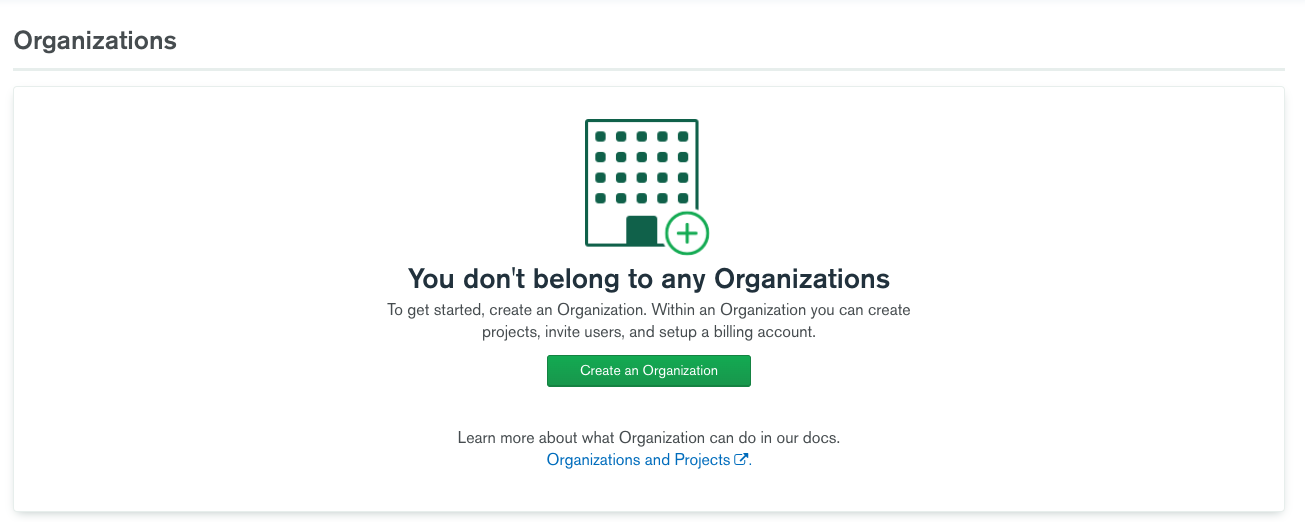
- Name your Organization
MDBU. Make sure that your cloud service is Atlas, then hit Next.
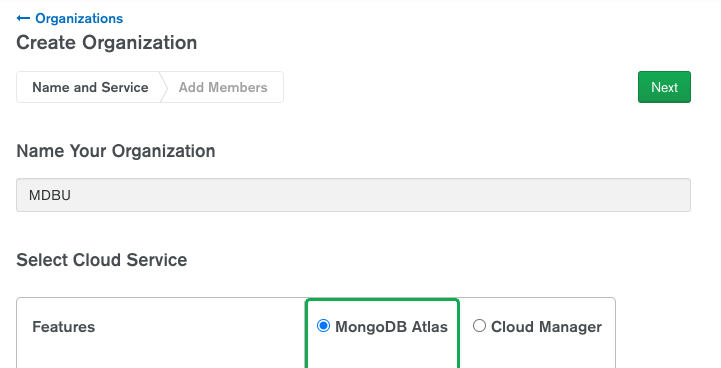
- Hit Create Organization
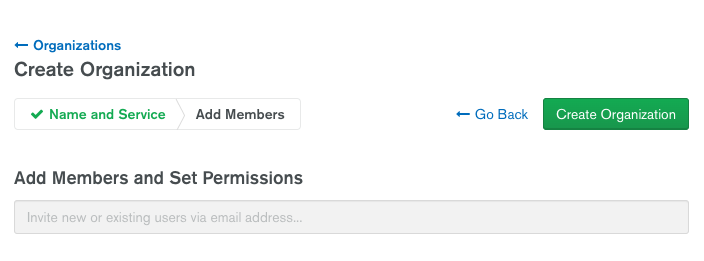
- Hit New Project
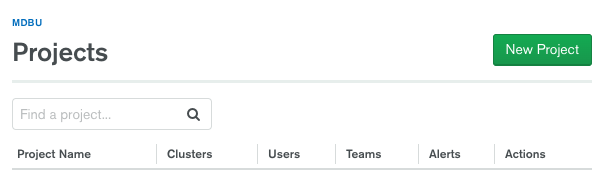
- Name your Project
M001and hit Next
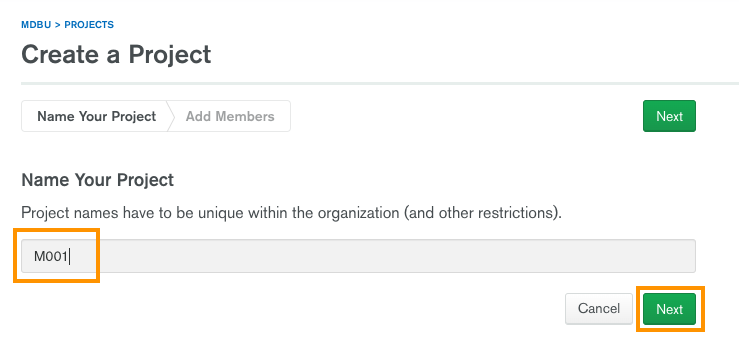
- Select Create Project
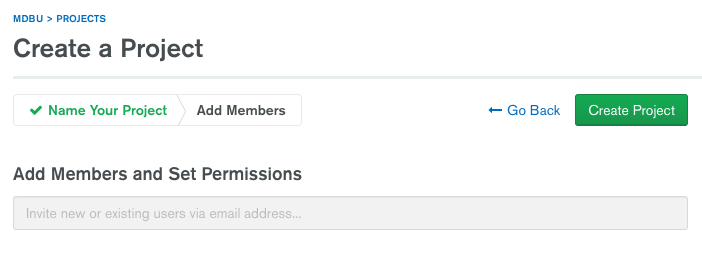
- Select Build a Cluster
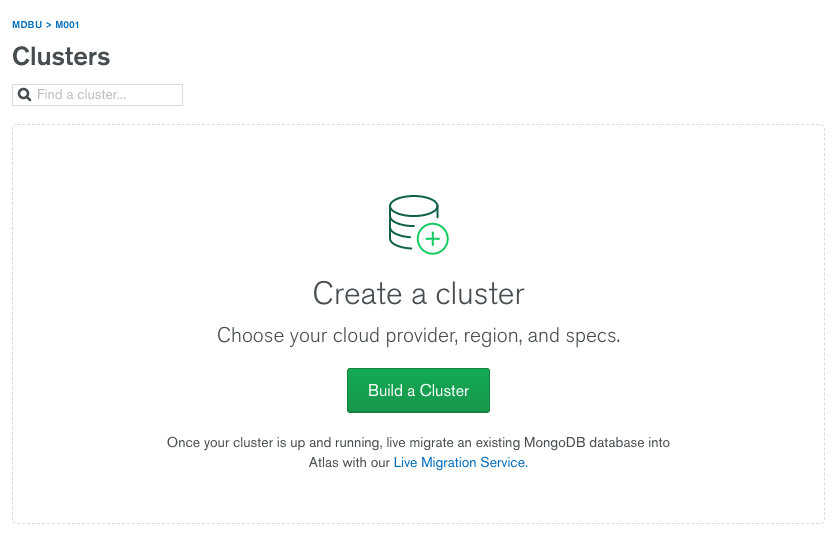
- Select the left-most option that is FREE and hit Create a cluster
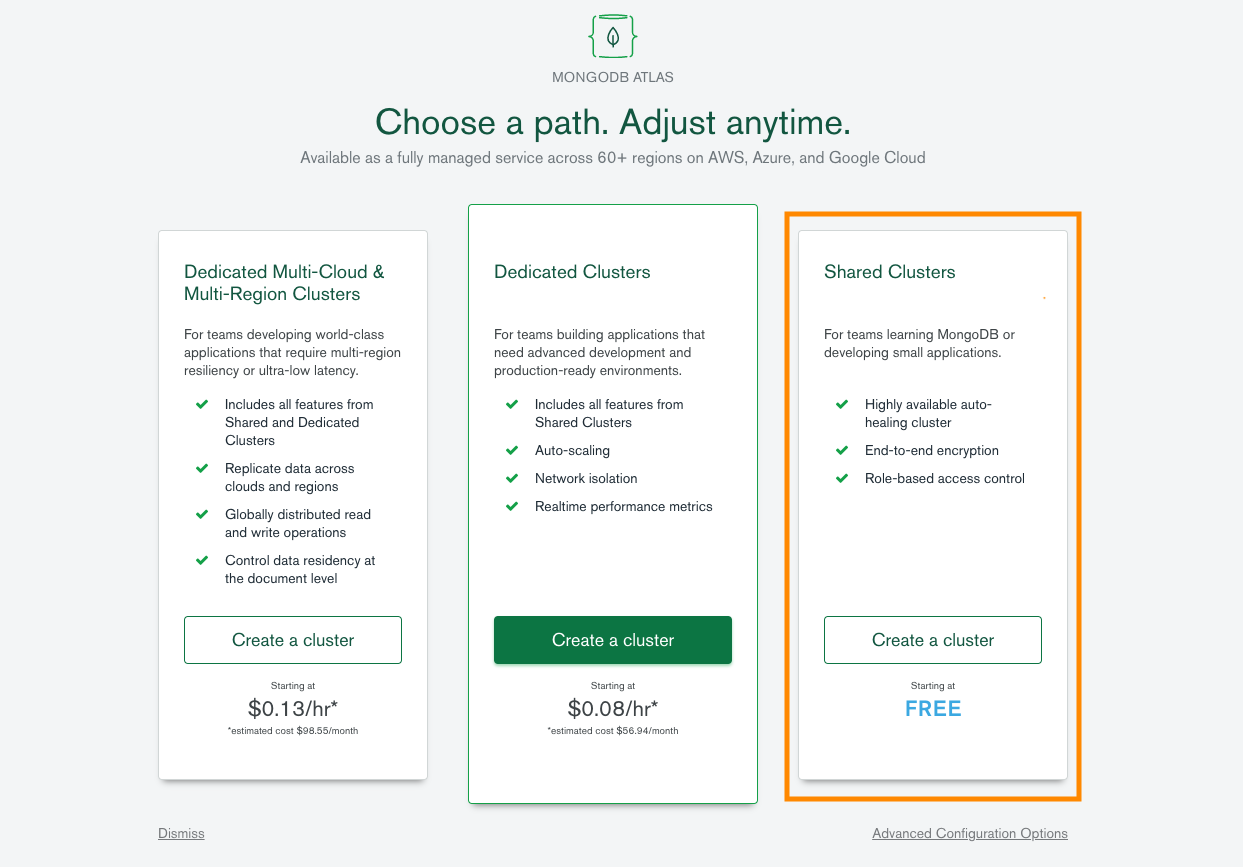
- Select the region that is geographically closest to your location. On the bottom of the page change the cluster name to
Sandbox. Create the cluster. This step might take a minute or two to complete.
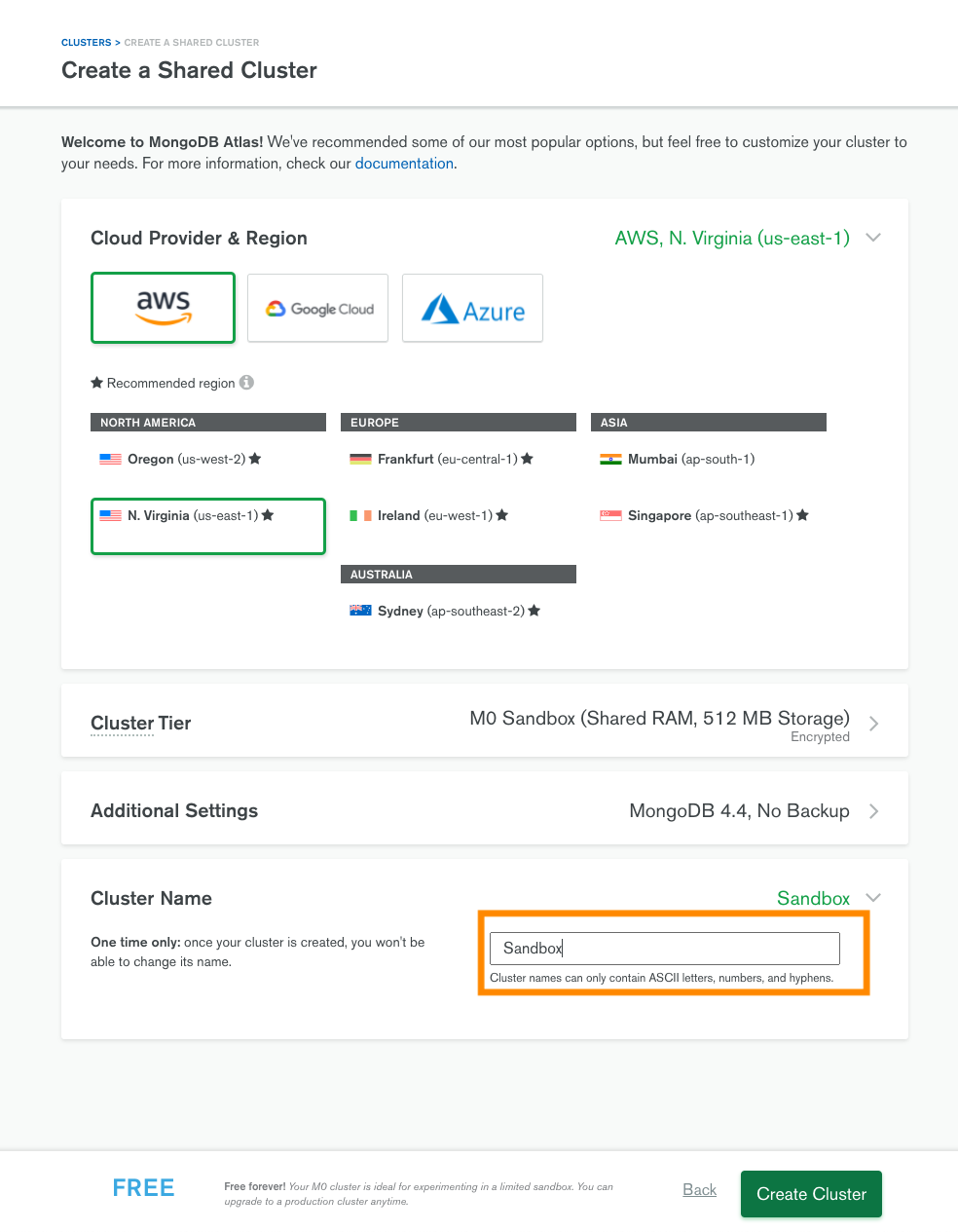
- Now that you have an Atlas cluster you need to grant access to your IP Address and create a Database User.
- Select Connect from the cluster view.
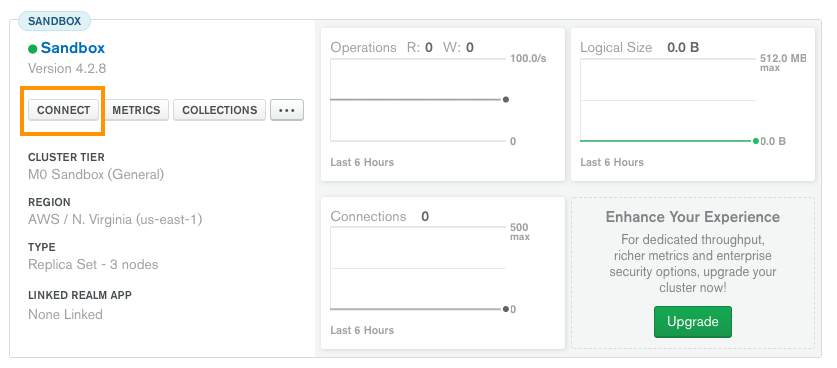
- Select the right-most option Allow Access from Anywhere and confirm your selection by clicking on Add IP Address. Allowing access from anywhere is not* a good security practice. Clusters that are used for production should **not have this enabled.
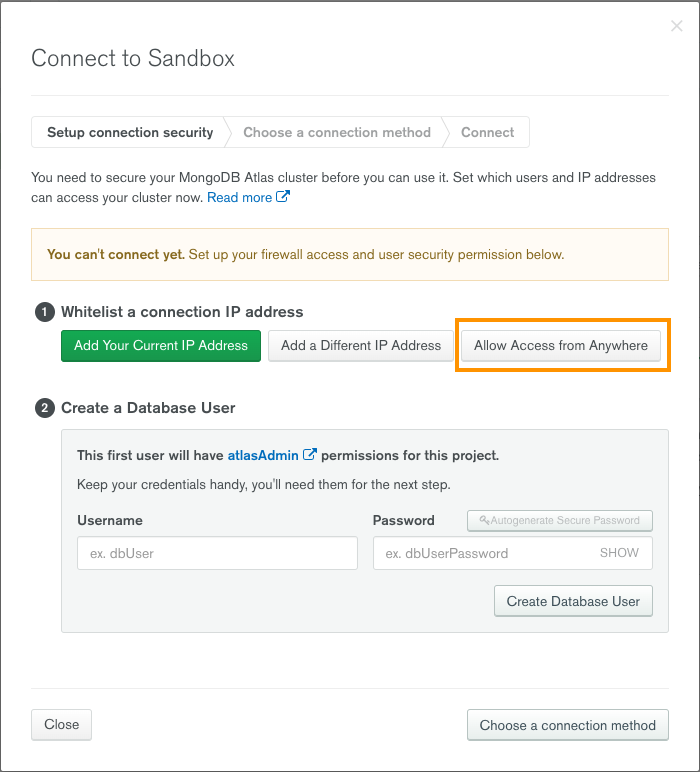
- Create a Database User, then click on Create Database User
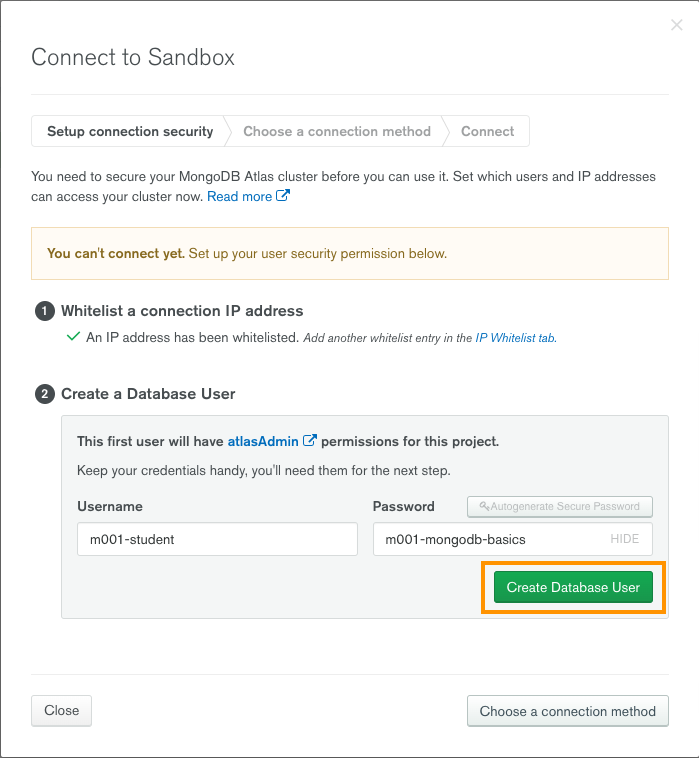
- Close the Connection menu at the lower left corner of the window.
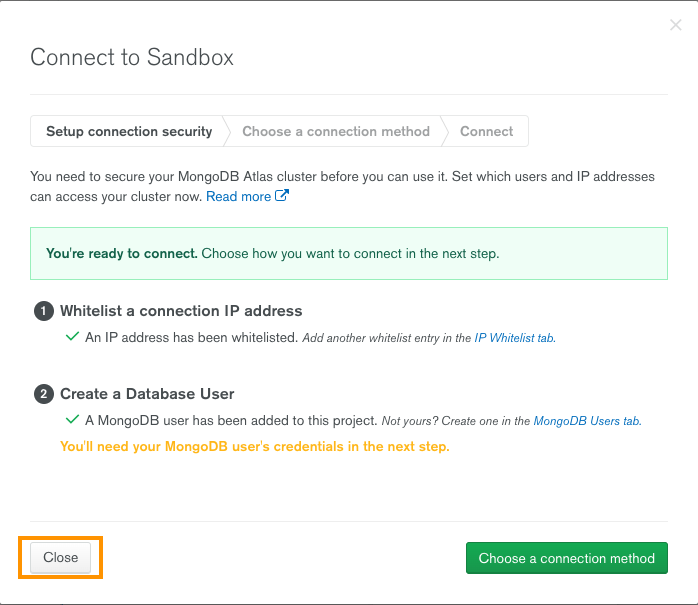
- Select Connect from the cluster view.
Load the Sample Dataset (for practicing)
Select the "..." option in the cluster menu -> choose the "Load Sample Dataset" option, then confirm your choice.
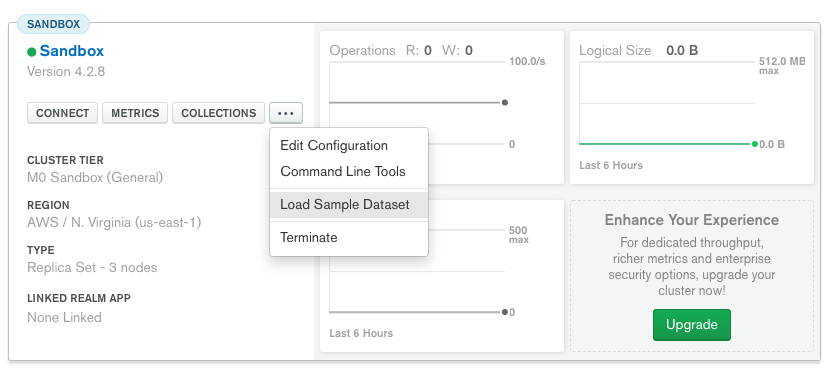
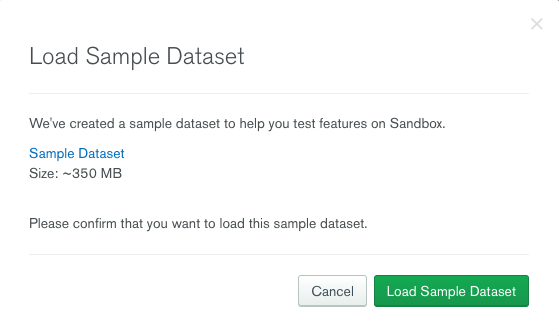
When the dataset is loaded the graph labeled "Logical Size" on the right side of the screen should go up and display the size of the dataset that is above zero and below 512 MB. Your graph may look different than the picture below.
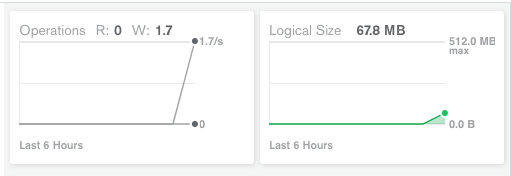 {"mode":"full","isActive":false}
{"mode":"full","isActive":false}